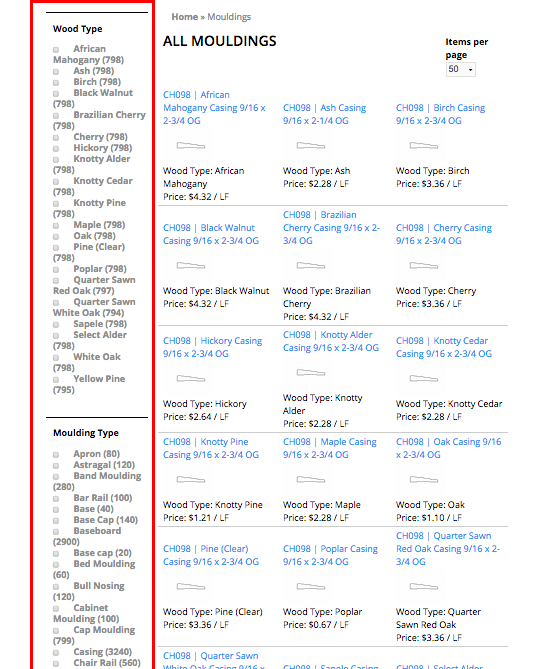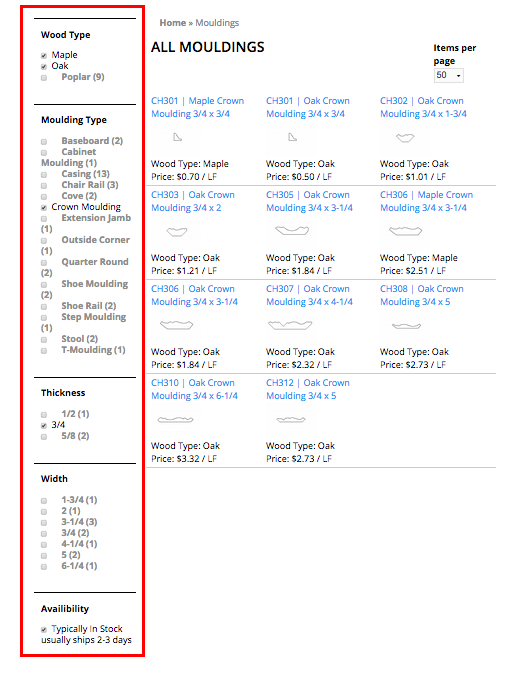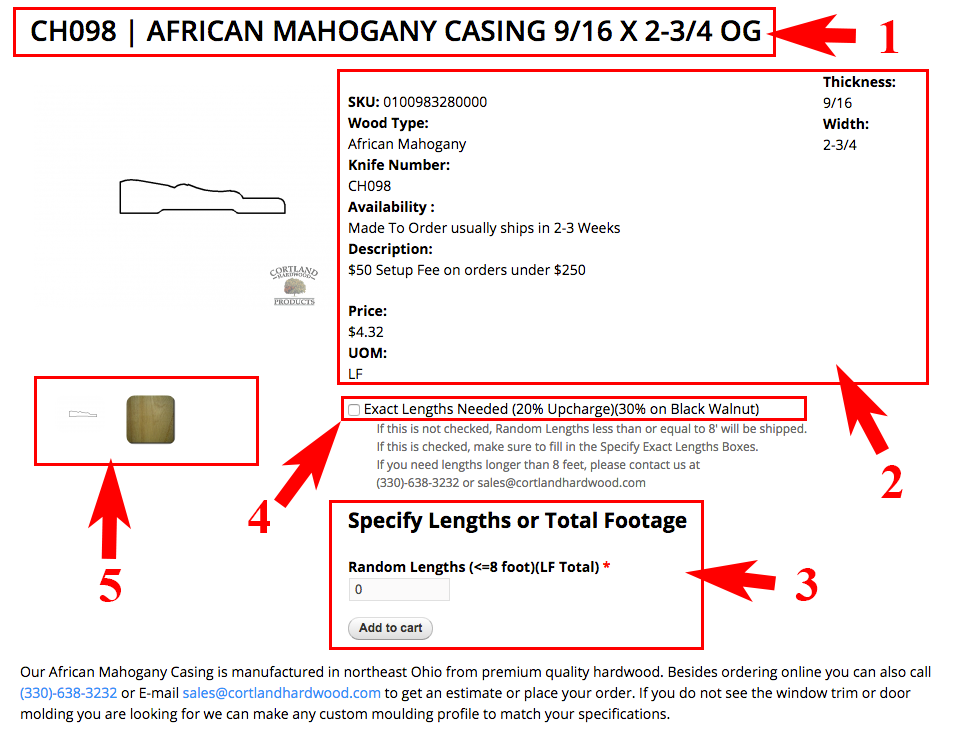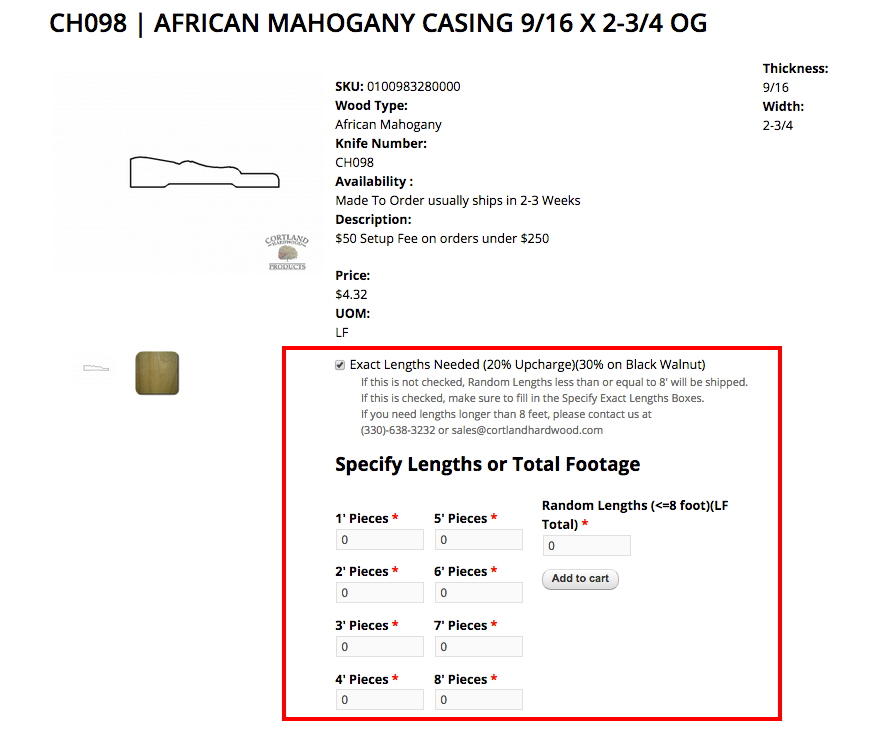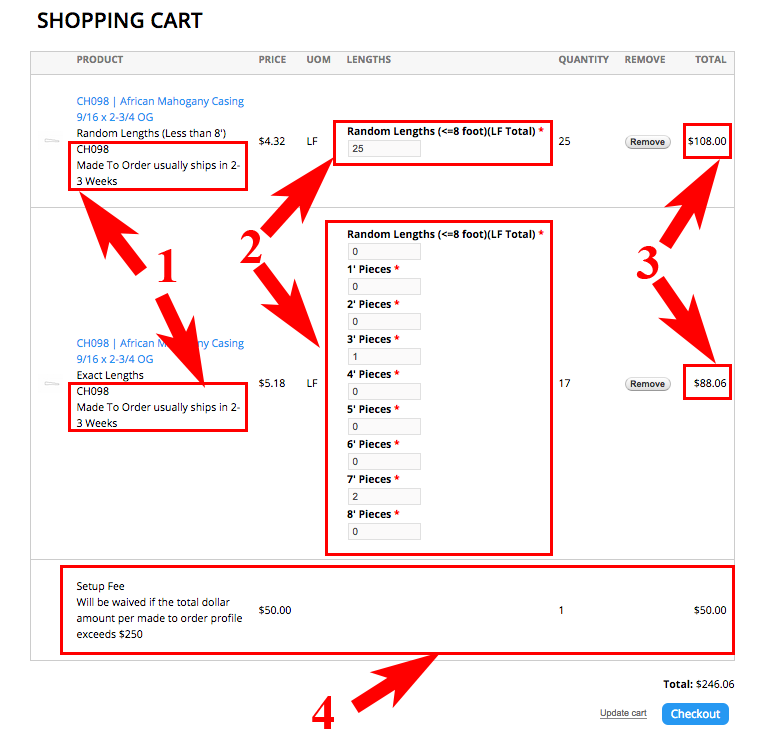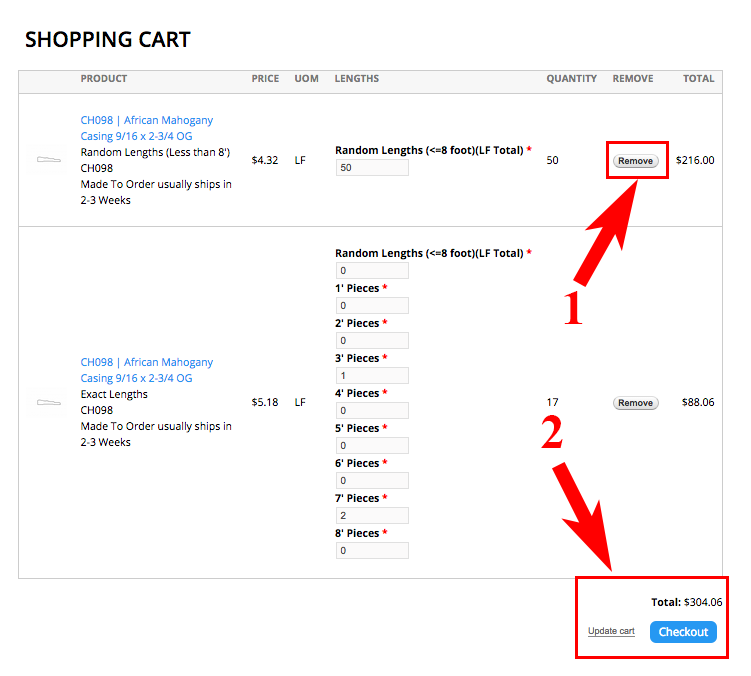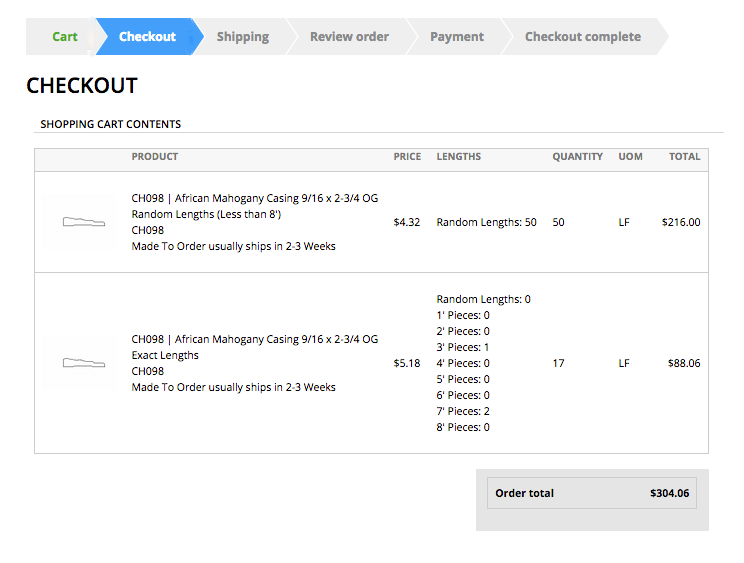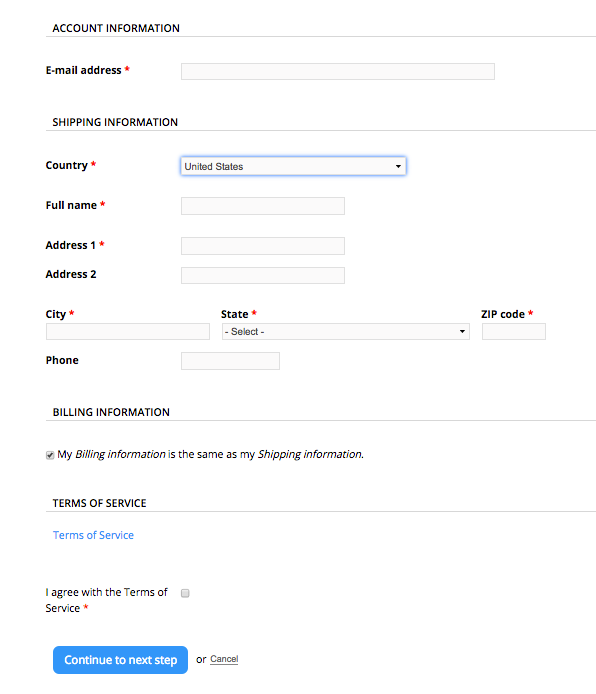If you're having trouble figuring out how to navigate our product listings; figuring out how to use the "add to cart" form, or how to check out, please read on:
Finding a Product (filtering for what you want)
Adding a Product to your Cart
Editing your Cart
Checking Out
You can also call (330) 638-3232 or email us at sales@cortlandhardwood.com for assistance or to place your order.
Finding a Product (filtering for what you want):
Adding a Product to your Cart:
Editing your Cart:
Checking Out:
Finding a Product (filtering for what you want)
Adding a Product to your Cart
Editing your Cart
Checking Out
You can also call (330) 638-3232 or email us at sales@cortlandhardwood.com for assistance or to place your order.
Finding a Product (filtering for what you want):
Adding a Product to your Cart:
Editing your Cart:
Checking Out: